This tutorial was written with the help of my incredibly talented friend Poorvi Mittal.
I’m sure that if you are into anime or manga you must have seen those really ‘kawai’ images of any character with big, wobbly heads and small bodies, yes you guessed it right I am talking about Chibi drawing style.
WIKIPEDIA explains chibi art style as:
In English-speaking anime and manga fandom (otaku), the term chibi has mostly been conflated with the “super deformed” style of drawing characters with oversized heads or it can be used to describe child versions of characters.

Step 1: Make a big oval for the head and and divide it using two grid lines; a horizontal and a vertical line, both of them passing through the center of the oval and intersecting.

Step 2: Draw a flatten “V” just below the intersection of the two lines to make the nose for the batman.

Step 3: Make tiny squinty eyes on the either side of the nose symmetrically.

Step 4: Now continue with the nose and extend it on both sides to make it into the mask which iconic to batman.


Step 5: Complete the face by drawing the jaw line which is roughly similar to the lower half of the oval.
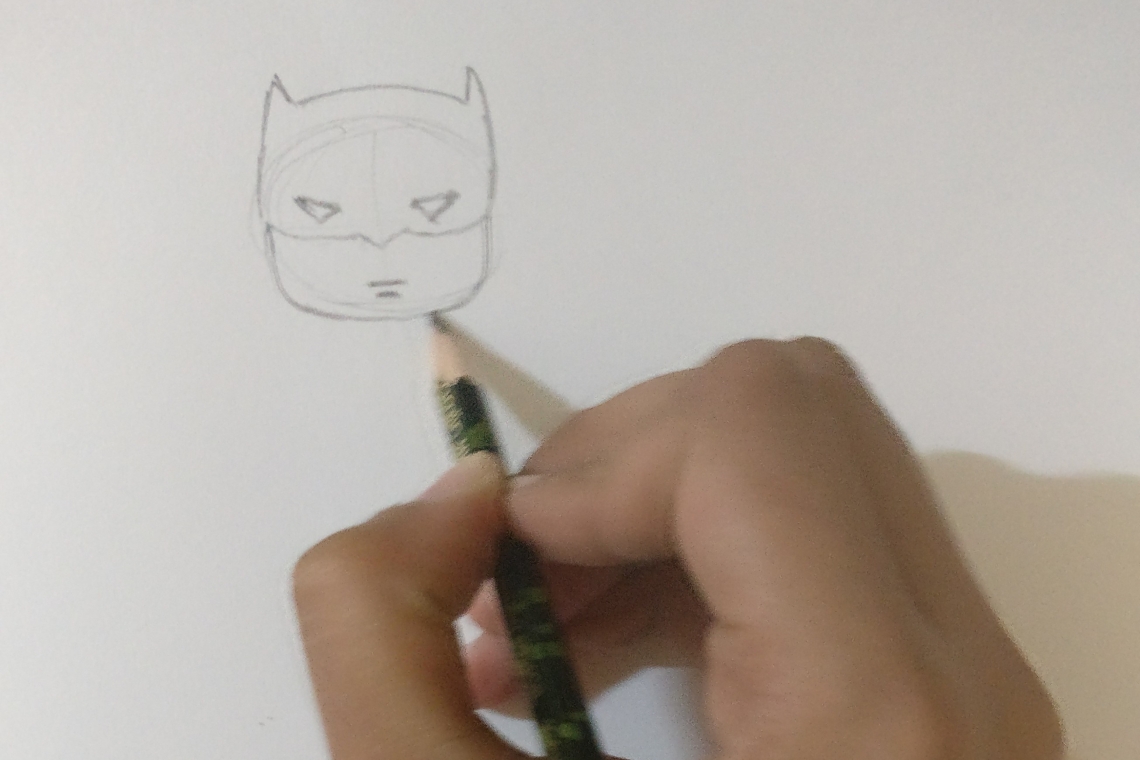
Step 6: Extend the vertical guideline to the twice the length of the head and divide it into two equal parts to locate the waist of the character.

Step 7: Draw arms (keeping the length of the arms same as the length of the torso) and the waistline.


Step 8: Add details like gloves and boots to the character as well as the iconic utility belt for the Batman (I mean what is batman without the utility belt? Where will he keep the batrangs if not in it?)
Step 9: Add the final details like the cape and the batman logo on his chest. Don’t worry you don’t have to be very precise. After all you are making a chibi character. You are allowed to change the proportions as long as the final character is ‘kawai’.

Now I have gone a step ahead and converted the Batman sketch into a vector based graphic by tracing it out using Pen Tool in Illustrator. If you don’t know how to use Pen Tool in illustrator then you can read an older blog post where I explained it in very basic steps by clicking here.











